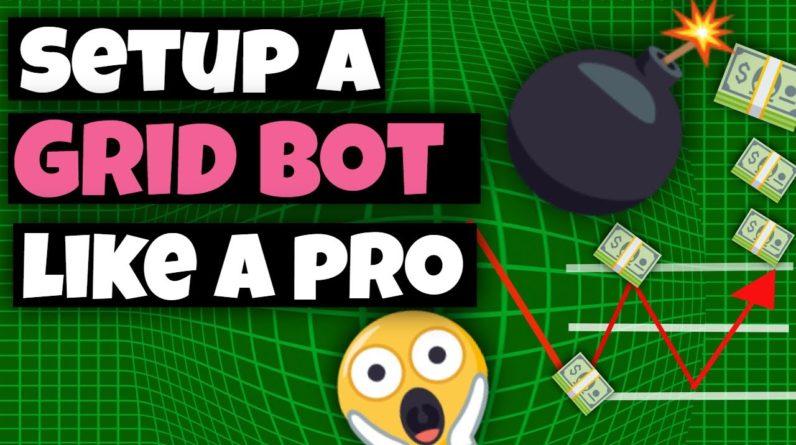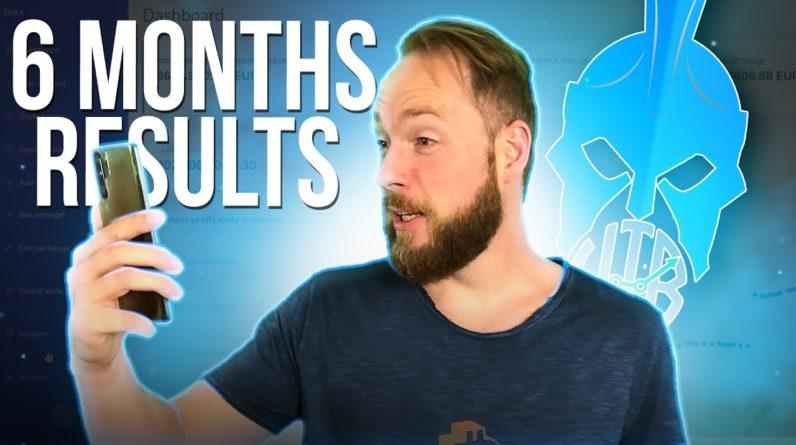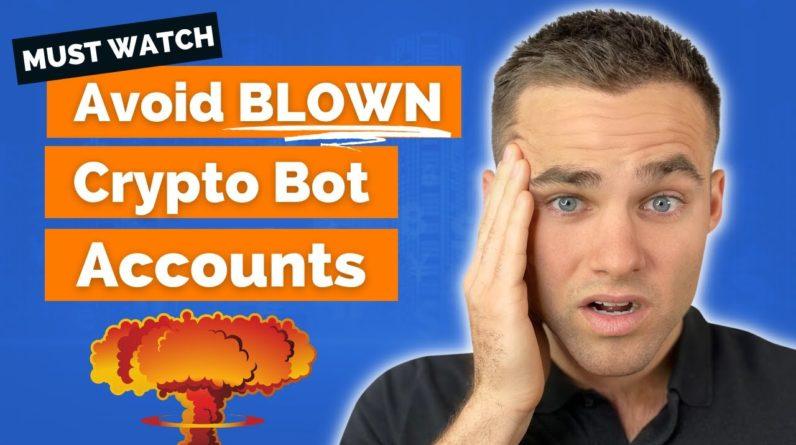hello everyone and welcome to tutorial on how to use bits cap this video is aimed at not only crypto beginners but also experienced traders who want to get the hang of a new tool to use in case you just want to have fun and see how you would do on the real market i will show you how to turn on the demo account as well which is going to give you one virtual bitcoin on each supported exchange disclaimer this video is a showcase of tools you can use not the financial advice traits performed in this video should be viewed as examples on how to use the website before we start i would also like to mention that this video serves also another purpose which is my final summer project in the bitcoin blockchain course taught in the university of economics and business in prague as one of the optional subjects on the faculty of international relations bitscape is a tool not an exchange this website is aimed at helping its users with the management of their crypto portfolio users have the option to use multiple exchanges from one place one account anywhere and anytime they want there are multiple tools with skype offers and today we will go through manual trading trading bots signals and arbitrage in order to set up an account you will literally need only your email address and a strong password i would really recommend using a strong password as it's going to be the only line of defense for your finances if you want to skip the demo account trial and the possibility to see how the market works on your own then biscuit offers several subscription plans depending on how demanding and serious trader you are all of the plans of two-week free trial period in case you don't want to invest any real money then the plans are irrelevant for you as a demo account is free to use for as long as you wish after creating an account you will need to wait for a confirmation email which will be sent in your inbox in a matter of few minutes all you need to do is to confirm it and you are good to go this is also the time to mention that bitscape is an affiliate program which creates a way for you to support me if you register through the link in the description and buy a plan you will be granted a two-week pro subscription plan i'm sorry for this plug and without further ado let's move to what bitscape has to offer before we do anything i would like to show how you set up a dark film in case you want to save your eyes from looking at the white screen on the top right there is a use avatar icon if you click on it there is an option to change the day or night mode i recommend using dark mode as it is more relaxing for your eyes at this point you have most likely noticed a demo account option which you can disable and enable this divides the users into two groups if you are here for a demo account please skip to this timestamp let me now address the users who have chosen a plan and want to trade with real life money in which case have this option turned off as you can see it is now grey now you may question how you link your exchange of choice to the bitscape account this is very straightforward on the top left of your screen there is a menu and one of the options is called my exchanges click on it and it will show you that you don't have any exchanges connected in order to connect an exchange click on add new exchanges on the top or in the middle of the page then select your dessert exchange and enter api key and your secret key now you are one click away all you need to do is click connect and you are good to go for those of you who want to use bitscape's demo account feature it is very easy just have it turned on and when you click on my exchanges located in the top left menu you have automatically one virtual bitcoin on each of the supported exchanges if your trades will not go your way you can always reset your balance on the given exchange with the reset balance button note that each of the exchanges has its own button for the purpose of the video i will be using a demo account left of my exchanges tab in the menu there is a portfolio when we click on it it has several tabs let me start from the left the first one is overview where you can see your balance so that you can select any exchange and asset you want the second tab are open orders the trades that haven't been executed just yet will be shown that after the completion of the trade we will be able to see the trade in history right now there isn't anything in both tabs as this is a brand new account now let's go back to the main menu on the top and select trading in the middle there is a graph of a trading pair you can select the trading pair right above the graph left of it you can set the exchange as well we will talk about it a bit later on you can also see 24 hour low and high of the given pair as well as the 24 hour volume which shows how much in bitcoin was traded in the past 24 hours you may be asking yourself right now what is a trading pair well think about it like a currency rate euro slash us dollar the first one is the coin you are buying and the second one is the coin you are using to buy the first one with if you move back to the crypto world where we have for example a bitcoin usd if you buy despair you think bitcoin's value in the usd will be higher in the future the per ethereum bitcoin means you are buying ethereum with bitcoin meaning you think ethereum's value will be higher basically you believe your assets will grow better with ethereum than if they were in bitcoin during a set period of time left of the graph you can select several tools like a ruler brushes or text and many others which can be helpful in case you want to create a node or check on something you can also change the time frame of the graph in the top right section of the graph you can select for example one hour 15 minutes or one day now moving to the graph itself in case you're having a hard time understanding the graph it is so called japanese scandal graph i have linked a video in the description which explains it quite well and shows some of the bullish and bearish turning points which can be helpful for a short term trading to put it in short the thin line in each segment represents the minimum and the maximum price of the pair in a given time segment aka how much someone paid for the pair in the given time frame the thick line on the other hand represents the starting and ending point of the time segment if it is red it started higher than it ended and made a loss if it is green the price started lower than it was at the end and so it resulted in an increase of price on the left from the graph you can see an order book which in red shows the most recent cases of people selling the pair and in green it shows the most recent buyings now let me show you how you can manually create a trade before we do anything select above the graph your desired exchange and pay you want to trade on the right side you can see this interface with types of trades we can do there are five types limit and market being the main ones the difference is that while using limit you can set a price for which you want to place the order for however if you use the market it will take the current market value if you want to read through the other three types you can pause this video or you can click on the arrow and it will explain to you the other options in more detail i will do the limit buy order as i will explain two really neat functions as you can see under the price there is a blue written the current rate if we click on it it pastes itself into the price tab below we can set the amount of our desired con we want to buy we can either type in the number or we can use the percentages below which will spend a given percentage of our bitcoin on the trade automatically so we don't need to type it in manually below we can see how much bitcoin and its equivalent in usd will the transaction cost so let me buy for ethereum for approximately 0.285 bitcoin while using the current market price so we'll just click on the blue text and it will fill it in automatically with the limit buy order there come two functions which you can see below it is take profit and stop loss with take profit we can set multiple targets which will sell a certain amount of our coin back to the currency we bought it for in our case that's a free target first one will sell fifty percent of our ethereum when it hits five percent profit aka when it hits the target price shown on the same row the target price is in this example 105 percent of our initial investment the second target will sell 20 of our ethereum as soon as the profit will be equal to 10 last one will sell the rest of our ethereum which is 30 when the pair reaches 15 profit mark on the target price lastly we can see stop loss which is basically a bottom border for investment it is something like a safety break meaning whenever the price of our investment crosses this line the site is going to automatically sell our ethereum back to bitcoin this is going to mean we will lose money but it won't be as much as it could have been if we did not use it now if we move to our portfolio and open orders we'll be able to see that our order is not showing here because we have used the current market value so it was basically instantaneous however this means that we'll be able to see our transaction in the history tab now let me move to the bots you may ask what are the bots going to be good for well they will buy and sell our selected pair depending on how will the price change if the price went up it will sell the pair and if it went down it will buy the pair with this method what will make for us profit while we do not need to approve every single trade on its own we can access them by clicking on the bot tab in the main menu on the top left similarly to trading we can see again the japanese candle graph with the same tools however this time instead of the exchange and pair selector being above it we can find it to the right if you scroll down you will be able to see your bots as well as suggested strategies on the right side most of them are caused by a spike so be wise with using them so let me show you how you can create a trading bot it sounds way harder than it actually is there are two mods that we can choose from the sbot and the classic bot if you click on the arrow you can see again the definition in short the s-bot can change the amount of currency bought or sold but the classic bot will always use the same amount because s-bot will be trying to generate maximized return while being as efficient as possible we will choose it for a new strategy similarly to trading tab we will need to choose our desired exchange and a pair if we already own some of the pair the bot will use it to trade with it it will use it from our portfolio in case we set up the pot to use more it will buy the rest but let's say we would like to use another pair for example stella slave bitcoin below we can set how big percentage of our portfolio we would like to use let's go for five percent now we will have to set our lower and upper price which is going to create an interval in which our robot will trade if the price will rise above our upper price it will stop buying or selling and we'll wait for the price to fall back to the interval same goes if the price fell below our lower price depending on how big is our interval we will be able to set an amount of grid levels grid levels are basically lines which when crossed by the price graph will activate our bot and it will sell or buy but be careful as the most you can have is not going to equal to the biggest profit i suggest playing with it a little and using the bettest feature which shows us how the bot would have behaved in the given time in the past will be able to see the profit it would have made as well of course you can make use of the profit or stop loss again when using bots i suggest to use the stop loss as having a bot isn't only about both making profit the bot operates with an amount of a certain cryptocurrency in your portfolio so if the currency keeps falling down your boat may still be making profit on the paper but overall you will be losing now when we go to the portfolio you will be able to see that our ss now involve ethereum and stellar as well before we get to bitscape's arbitrage function let me explain what it is arbitrage is an economical and financial term which is seen as a practice of taking advantage of a price difference between two or more markets and capitalizing upon the imbalance with the profit being the difference between the market prices pizka uses the arbitrage to take advantage of price differences on different exchanges these pairs are changing very fast but they are quite profitable fast and safe we can earn between 0.5 up to 1.5 profit in a matter of several minutes in order to take advantage of arbitrage we need to have a currency on a certain exchange at which is the imbalance add and then it is literally just about pressing one button which is going to automatically buy and sell at a certain point you won't be able to click the trade button anymore which will mean the imbalance was fixed note if you are not trading on demo account you will have to have multiple exchanges linked to your profile [Music] now let me move to signals they show some of the emblem changes on certain exchanges from this screenshot we can see that for example paris chr slash hd on huawei exchange became more valuable to buy as its price fell on the other hand pair a and t slash bitcoin on bittrex exchange should be sold we can compare two different prices a detected price is the price per head when detected which is shown in minutes on the right and the current price which is the price the pair has right now now let me ask you a question would you own this coin for investment purposes well this is not a cryptocurrency this is a us dollar thank you for watching and if you manage to watch the entire video and learn something from it don't forget to hit the like button so the youtube algorithm will recommend this video to even more people before the video ends let me give you three tips on how to behave from the market and make as least mistakes as possible so please be patient make time to check on the market regularly and most importantly think about all your decisions and don't be spontaneous if you have any suggestions or experiences you want to share please do so in the comment section below lastly let me wish you good luck on your future trades and goodbye