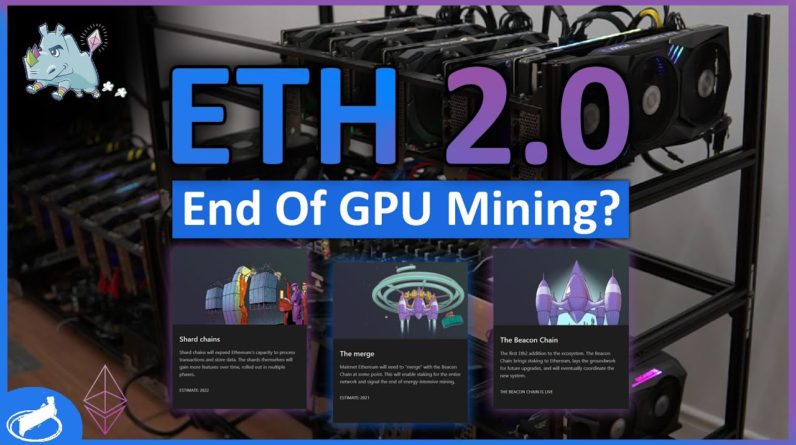Hi guys, in this video I'm going to
show you how you can mine Cardano or ADA cryptocurrency on an M1 or Intel Mac. I'm not suggesting that you should do this, I'm just going to show you how to do it
in case you want to experiment with mining or get your hands on some ADA without
having to buy it through an exchange. First you'll need a wallet, so that you have
somewhere to store the ADA that you mine. On the Cardano website they have two official
wallets. First, there's a light wallet called Yoroi which is available for Android, iOS,
and as a browser extension for computers. For this video, though, i'll be using the full
wallet called Daedalus. On the Cardano website, which i'll link down in the video description,
click on "individuals" and then click "Daedalus wallet".
This will take you to the Daedalus wallet
website. Click on download to bring you to the download screen then scroll down until you see
the version for macOS 64-bit. Click on "Download Daedalus" and you'll see a pop-up asking if you
want to allow downloads from daedaluswallet.io. Click "allow" and the file will be saved to your
downloads folder. Open your downloads folder and double click on the daedalus pkg file to begin
the installation. When the installer runs, click "Continue" and then click "Install". Then enter
your password and click on "Install Software". The installation should finish within a minute
or two.
Once it's finished, you'll see a screen saying "The installation was successful" and
you can click on "Close" to quit the installer. When you click "Close", you'll be asked if
you want to keep the installer file or move it to the trash. I chose to keep it just in
case I need to reinstall it in the future. The installer automatically places a Daedalus
wallet icon in your macOS taskbar, so you can click on it to open the application.
On the first
page, you'll be asked to confirm your language, number format, and the date and time
format. Choose the formats that you want and then click "Continue". On the next
page, you'll get the terms of service. Have a read through them, then scroll down
put a tick in the box saying that you agree, and then click "Continue". On the next page,
click on the plus icon to create a new wallet. First you'll need to choose a name for
the wallet.
I'm just going to call mine "My Wallet". Then you'll need to set a
password. Choose a password of at least 10 characters and type it into both boxes,
then click on "Create Shelley Wallet". On the next page, you'll see some information
about your recovery phrase. Every Cardano wallet has a 24 word recovery phrase associated with it.
It's very important not to share this phrase with anyone, since anyone who has this phrase will be
able to access your wallet and potentially take your cryptocurrency. Once you've read through the
text and you understand, it put a tick in the box and then click "Continue".
On the next page you'll
be given your 24 word phrase. Write this down on a piece of paper and keep it somewhere safe, as
without it, you won't have access to your crypto. Once you've written it down, click on the button
to confirm. You'll then be asked to verify your 24 word phrase. Type each of the words, one by
one, in the same order that you wrote them down. Then, after reading through the text, put a
tick in the two boxes and click on confirm. And that's it your wallet has been created and
you're ready to start sending and receiving ADA. Since this is a full node wallet it'll need to
synchronize with the blockchain.

This can take quite a long time so you need to have some
patience but it will eventually synchronize. While you're waiting you can download
a program to do the actual mining. For this i'll be using XMRig.
go to the XMRig github page, which i'll link down in the video description,
and scroll down until you find "assets". Be careful to download the correct version of
XMRig for your mac. If you're using an Intel mac you'll need to download the version for macOS x64
and if you're using an M1 mac you need the version for macOS arm64. Click on the relevant file and
it'll be saved to your downloads folder. Once it's downloaded, open your downloads folder and then
double click the XMRig tar file to decompress it. Then, drag the entire folder
into your applications folder. Now you need a pool to mine with.
ADA by design
is a proof of stake cryptocurrency. This means that it's not mineable but instead you earn
more ADA by staking the ADA you already have. However, the unMineable.com pool allows you
to mine using XMRig on the RandomX algorithm, then automatically converts your
earnings and pays out in ADA. Go to the unMineable.com webpage then
scroll down until you see "Cardano" and click on it. Then, on the next page
click on the RandomX algorithm at the top. Now we need to configure the XMRig miner to mine
to the unMineable.com pool and tell unMineable that we want to be paid out in ADA. Go to your
Applications folder and open the XMRig folder. XMRig's configuration is stored in a file called
"config.json". This is just a plain text file so you can control click on it and then select
open with textedit. Scroll down until you find the section headed "pools". There are
a few things here that we need to change. First where it says "algo", delete "null" and
replace it with "rx/0" inside quotation marks. Then, next to "url", we need to change the server
address.
Delete the text that's there, highlight the "rx.unminable.com:3333" text on the unmineable
website, press command+c to copy it and then paste it into the text file with command+v. Next, delete
the text that says "YOUR_WALLET_ADDRESS" and type "ADA" in uppercase followed by a colon. This tells
unMineable that we want to be paid out in ADA. Next you'll need your Cardano wallet
address. Switch over to the Daedalus wallet, click on "receive" at the top and then click on
the first receiving address that appears below. In the window that pops up click where it says
"Copy address" to copy it to the clipboard, then switch back to the text file and press command+v
to paste it immediately after the colon.
Finally, after the wallet address, type a period and then
choose a name for your worker. I'm just going to call mine "MBA" for MacBook Air. That's all the
configuration we need to do so now you can just save the file and then quit textedit. Now it's
time to start mining and begin earning some ADA. Open your XMRig folder and double click on the
XMRig icon to run it. The first time you run XMRig you'll see a pop-up message saying that
it couldn't be run because it's from an unidentified developer. To bypass this, click on
"ok" then open system preferences go to security and privacy click open anyway next where it
says that XMRig was blocked from use and then click open. A new terminal window should open,
XMRig will connect to the unmineable.com pool and start mining. If it doesn't, make sure that
you haven't made any mistakes in the config file. Especially look for missing quotation marks or
commas. Finally i'll show you how to get paid. Copy your wallet address from the Daedalus wallet
then switch to the UnMineable website and paste it into the box on the right where it says "Your
ADA address".
Click on the magnifying glass icon and it should bring up your mining statistics.
If they don't show up right away be patient as it can take up to 15 minutes. At the top of the
page you'll see how much you've earned so far. The payout threshold on UnMineable is
8 ADA, so you'll be paid automatically, once your balance goes over 8, to the
address you specified in the config file. So, how much will you make? On my M1 MacBook Air
i get about 2180 hashes per second in RandomX. At the time of making this video that works out
to about 0.13 ADA per day or 3.92 ADA per month. I hope this video helps if you've been
looking for a way to mine ADA on your Mac. If you have any questions put them down in the
comments below and i'll do my best to answer them. That's it for this video, thanks for watching..


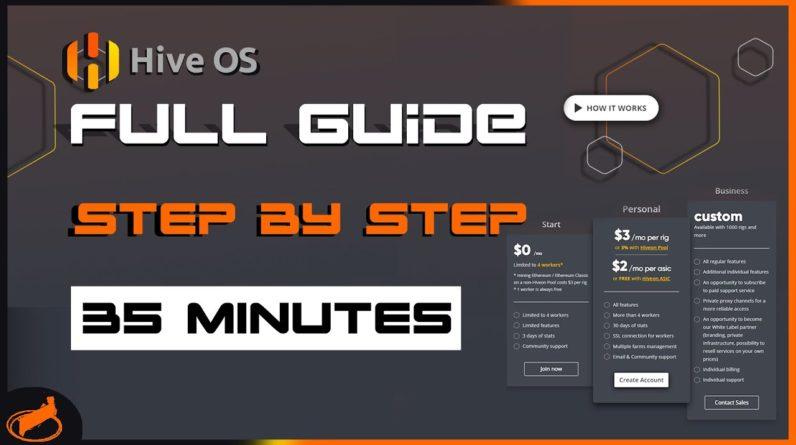
![[8GPU Mining Case] 8 X 3060 GPUS with two CPU, ETH Mining Rig Case 3060 Best Mining Motherboard X79 5 rootF IMG 626ad36770423](https://cryptomarkethq.com/wp-content/uploads/2022/04/rootF_IMG_626ad36770423.jpg)