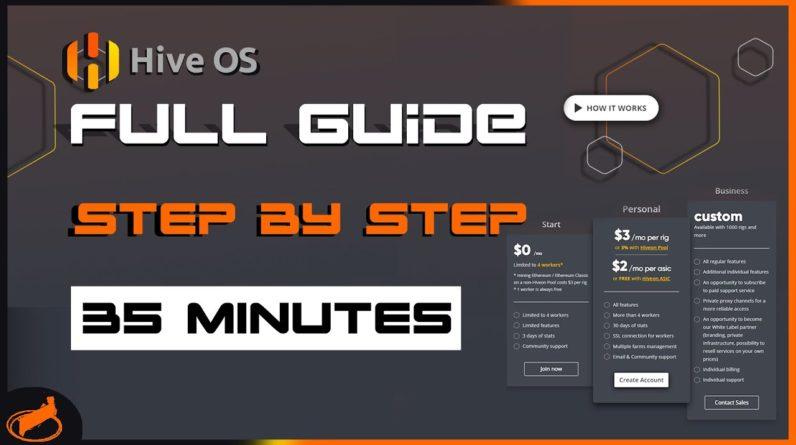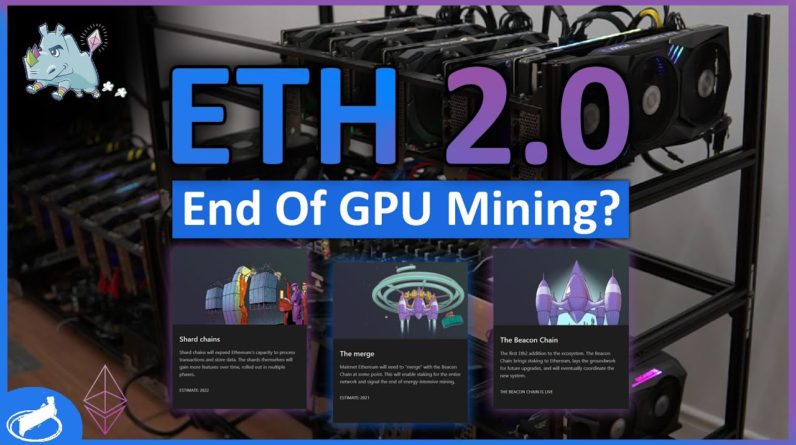In this guide we are going to show you
how to start mining with NiceHash. First you need an account so go to nicehash.com and click get started. Here you have to fill out this form and click create
account. Now I already have an account so I will
just log in. Once you are logged in go to your mining section and click download
miner. Now we assume you are using a PC or mining rig with AMD or NVIDIA
graphics cards so just click NiceHash Miner Click download and you will be
transferred to our github page. Now we have two options. You can either choose
the installer version or the zip package. We recommend the installer version so
you have a very convenient way of updating your miner when the update is
out.
So I will install this version. Once the download is complete just click the
file and start the installation process. You have to accept our terms of service,
click I accept on this disclaimer and the installation will start. NiceHash
will download all the necessary files and all third-party miners. To complete
your setup click Add wallet address. Now you have to navigate back to your mining
dashboard and click mining address.
You have to copy this mining address and all
your mining payments will be sent to this address. Click Save and now you are ready to go.
So this is your dashboard, here you have a quick summary of what is going on so
you have in my case I have two GPUs available one CPU here here I will see
my current profitability, my unpaid balance, here I can name my worker. I will
just name it Rig. Click Save if you click this you are
taken to your rig manager here you can see all the devices that are available.
You can select if you want to enable all or if you want to disable a specific
device. The benchmark section will allow you to select different algorithms for
every device so I will just leave this as it is and plugins section allows you
to use third-party miners and manage which one do you use. So now I will just
click start mining and first the benchmarking process will start this may
take some time depending on the number of selected algorithms and the number of
devices that you have in your system. When the benchmarking process is over
you should see these black mining windows appear.

This is completely normal
and if your status is Mining this means that you have successfully installed and
set up your NiceHash Miner. You can go back to your rig manager online and here
you can manage your PC or mining rig remotely. We can see that this rig is now
listed in this section so you can connect as many rigs as you like this
is free to use and if you click on a specific rig tile
you can get all the details about this rig. So we can see that both of my
graphics cards are mining I can follow or monitor other parameters here and
I can also see my performance in this graph. So if everything works correctly
this tile here is colored in green. All your mining payments are listed in your
Bitcoin wallet so if you navigate here you will see under under this mining
payments section if you click on this drop down menu you will see all the
mining payments. To see the time of your next payout just follow this section.
Payments at NiceHash are done every four hours. If you want to know more
about mining please do follow our blog.
You can click you can click on this
information icon. Click guides and tutorials and you will be taken to this
section where we have lots of tips and tricks on how to optimize your
PC or mining rig for better profits. subscribe to our channel and if you have
any comments please leave them below. If you have any problems with NiceHash
please do open a support ticket and our agents will help you out. Thank you for
watching and see you in the next one..


![[8GPU Mining Case] 8 X 3060 GPUS with two CPU, ETH Mining Rig Case 3060 Best Mining Motherboard X79 3 rootF IMG 626ad36770423](https://cryptomarkethq.com/wp-content/uploads/2022/04/rootF_IMG_626ad36770423.jpg)