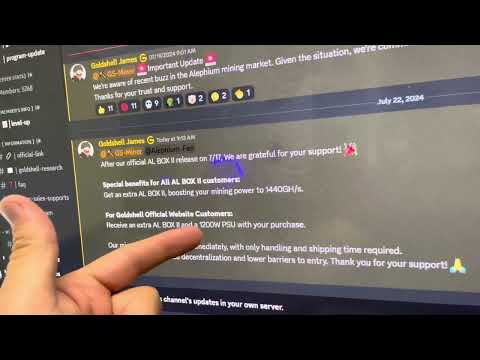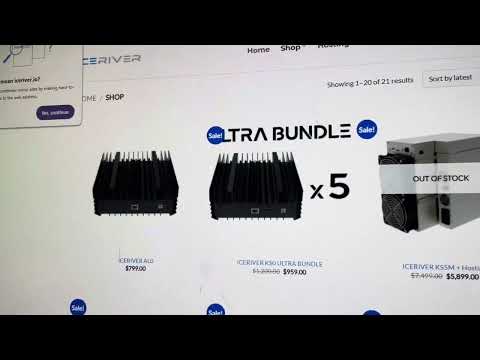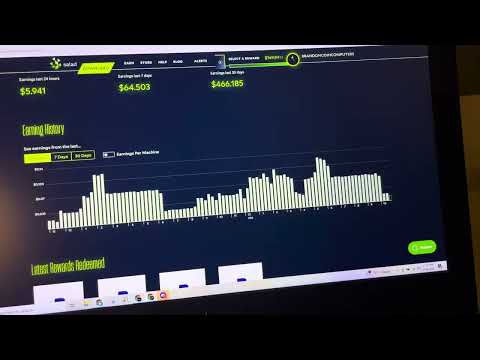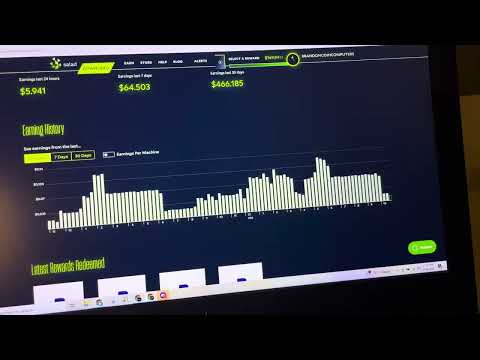Hi guys it's a few phenomenon bitcoins And I just want to make a quick video Update about the new improvements we put Into the WordPress faucet plugin so the First thing a lot of you asked is to Allow the faucet to make automatic Payments so if you check out under Faucet in general down here you have an Option called automatically run payout With chrome run so up until today in Order to make payout you have to go to The payment section and click make a Payment if this is checked and of course Don't forget to click on Save Changes Down here then each time the chrome runs Which is once every 20 minutes a payout Will automatically be done to all of Your faucet users so then you don't have To click the make payout manually and Basically the faucet runs automatically Keep in mind that if you do have Scammers or people like that on your Faucet this might allow them to get Payments quicker and you won't have be Able to moderate them just the first Thing we've added the second thing is Basically multiple currency support so If you go to the currencies tab here You're going to see all of the different Currencies that we've added up and today Only Bitcoin was supported but now we've Also added dash and litecoin so a quick Explain about this section here as you Can see you have six options BTC – LTC
And needy BTC you see – the LTC for Example let's say I choose BTC then the Pair is going to be a fixed amount in Bitcoin in this case and satoshis you See Parana Satoshi so 97% to get 75 Satoshi's this amount of percent you get 100 stories and so on and so forth each Time a user claimed is going to get a Fixed amount of satoshis hope this has An issue because if because price goes Up substantially like he did in the past 2 month then basically you're paying out A lot more money than you intended to Pay initially this is why you have the USD BTC option which means that you're Basically pegging the payment to the USD Value so now the payment is going to be Denominated in dollars but paid out in Bitcoin for example if you go here to The USD BTC option you see you have the Same thing payment threshold you have The exchange rate which you can Automatically get from our service if This is clicked so you don't have to Under the exchange rate and here you Have the payment and dollars so for Example you see there's 10% to win zero Point zero zero six zero point zero zero Zero six dollars twenty percent to win Zero point zero zero zero six seven Dollars now each time the user claim is Going to get the amount in dollars it Will automatically be exchanged to the Equivalent of that in Bitcoin depending
On the exchange rate and that's what's Going to be paid out to the user This way you can know exactly how many US dollars you're going to pay each week Each month each day to your users Assuming you have a constant amount of Visitors and that kind of like removes The unknown part of what's going to Happen with the Bitcoin price out of the Equivalent of the faucet now in order to Choose any one of these the same thing Applies for – like in light when you Have – light one and use the – and use The light coin this all works with your Fast hub account so fast app supports – And litecoin and all you need to do is Make sure that your under configuration You configured you could configure your Own your faucet Huba API keys which is Showing the original video and I Uploaded for as for as possible the one Thing that's very very important to Remember that no matter which rule you Choose here which one of the six in Order to make it active you have to Click select this rule and Save Changes If you just Save Changes it won't do Anything it will still use the old rule How do you know which rule you're using Well there's no kind of like intuitive Way to know but if you go to a different Tab and then come back to currencies the First step that opens up this is the Rule that you're using so let's see if I
Go back here to currencies and the tab Comes up on us DB DC this is the rule That I'm using if I now change it to BTC For example and click on select this Room on Save Changes next time I come to The currency tab this tab will open up First and I know that this is the rule I'm using so make sure to choose the Right tool and to click Save and click Select this rule and save changes and You're good to go so that's it for today In my opinion have the option to add two More out coins also got the option for Automatic payment and most important you Can peg it to a US value so now you know How much you Space is full of go faster are going to Be at least in dollars by the end of the Month or week or however you wanna Calculate it so hope you enjoyed this Video if you have any comments or Improvements existing think we should Add to the faucet don't has this like me I'll put it in the comment section below Or just email us and we'll do our best To accommodate happy faceting and I'll See you the next video