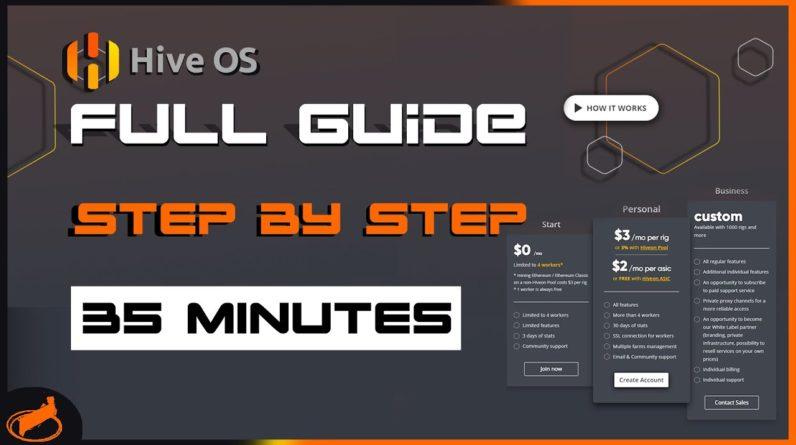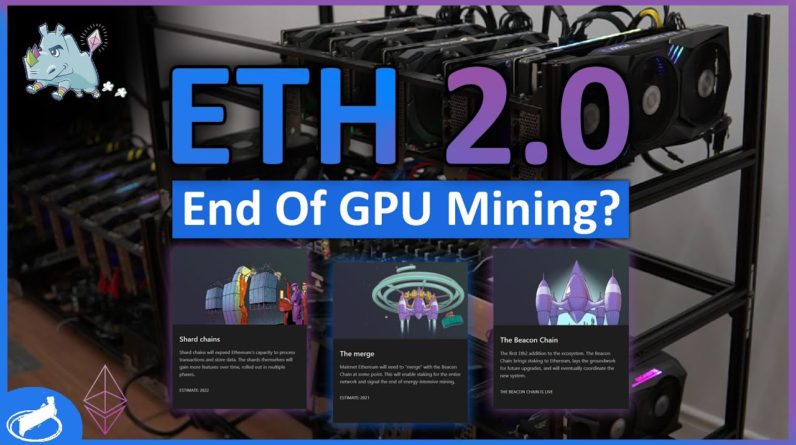(bright music) – Welcome back to my channel. In this video, we're gonna
be talking about GPU mining, and I'm actually gonna put
a GPU mining rig altogether, right from scratch. So stick around 'cause
there's a lot to cover. Now, why GPU mining? You might be asking. So let's go backwards a little bit. Now about 10 months ago during lockdown, I bought myself an Alienware R11, and I did an unboxing video, which turned out to be quite a hit. Seems a lot of people are
interested in Alienware. I then did a followup
video eight months later with a review on the actual
PC and how it performed. And quite a lot of you were talking to me and asking me lots of questions. And one of the questions
that you guys asked me is if I'm actually GPU
mining with that Alienware. Now at first, I didn't
give it much attention, but after receiving quite a
bit of questions about it, I thought, you know what, let me try it, let me see what it's all about.
And I followed a few
guidelines from a few friends, and I installed on my Alienware
a GPU mining software, which in that point was called NiceHash. And I actually managed to mine
Ethereum with my Alienware. Now, if you want a video on how I did that and more information about that, please let me know down in the comments, and I'll be happy to do a video
if you guys are interested. But yeah, that made me realize that, you know, I could
mine Ethereum with my PC. Now I wasn't making tons of money, I was roughly making,
just for you to know, about $10 a day.
However, two things were
very obvious to me then, the fan, all of a sudden
became one of the loudest fans on the planet. Why? Because GPU mining is
very, very power consuming and it burns these cards to the max, so your fans are working
at a hundred percent. And if you saw that review
with my test on the fan noise, how loud it gets when it
goes to a hundred percent, not really something you
wanna keep in your bedroom, maybe in your room next
door with your closed doors. Now that's one thing I realized. And the other thing I also realized was it was getting
pretty hot in that room.
So then I started thinking
about air circulation and heat and all that. Now this raised a little bit of interest on GPU mining in general. And I started watching some YouTubers, which are, you know, taking
GPU to the next level with proper GPU mining rigs. And I started being interested
in that whole field, and I jumped on the bandwagon and started looking for graphics cards like everybody else was. Eventually after a massive mission, I did manage to find GPUs and I put all this mining rig together, which I'm gonna show you now, but I just wanna tell you
before I go ahead and do that, that GPU mining for me
was more of an exercise rather than actually GPU
mining as in mining Ethereum, although it was a little bit
profitable, I have to say, during the time I did it, it wasn't something that
I'm interested to do as a full-time, it was just a project for me to find out what all this buzz is about.
So everything you see in this video is purely my experience on
how I discovered GPU mining. I am in no way, an expert in GPU mining and no way advising anyone to
start mining with your GPUs, or buying rigs or anything like that. It's simply my experience, and I wanted to share it with you guys in case it gives you some
valuable information. Now, the most important part of this whole entire GPU mining rig was actually finding the GPUs. And if you don't know what a GPU is, its graphics processing unit, otherwise known as your graphics cards. And most of the gamers use really, really good graphics cards. Now, if you're a gamer, you know what a graphics card is and you probably have one
and you're so happy about it. Now, as soon as Ethereum started becoming profitable to mine, everybody started buying
these graphic cards, and started mining with them, basically making money with them. And unfortunately, it
caused a major outage in graphics cards, as well as at the same time, the global pandemic was happening, and there was also a
short of silicon chips.
So it was pretty much impossible
to find graphics cards. So after a lot of research, I managed to find 12 RTX 3070s by a company called KFA2, very good company, especially
for mining, actually. And I paid way over the
market price for them. Of course, there's no
other solutions right now, you can simply not find graphics cards for normal market price anymore. So in my case, I paid way over. I knew I was being scalped, scalped means I paid way
over the market price, so I knew I was being
scalped by the scalpers, but I was okay with that,
just to do this exercise. At this point, I was really following specific YouTubers, which are GPU mine experts, and Red Panda was a very good
source of information for me, Son of a Tech, Bits Be Trippin' as
well as Mining Chamber. And these people were really
guiding me on where to go. Now, of course, I didn't have
any help from the outside, it was purely through YouTube.
So anything I'm doing in this video was purely a deduction from these videos. I have not been advised by anyone. So some of you experts out there might be looking at
this video and be like, "Why is he doing this?" Purely because I was just
following other people's guides. So please do not judge, I am just showing you what I did, and I'm sure that some of
you might learn from this or some of you might be
even laughing at my choices, but, hey, that's the exercise. So let's go for the components. Here's the list of the components
I managed to find online and put together. Firstly, the GPUs were 12 KFA RTX 3070 EX with eight gigabytes of RAM onboard. The motherboard was an
ASRock H110 Pro BTC. It's the 13 GPU mining
motherboard edition. For the hard drive, I managed to find a Kingston 120 gigabytes
SATA internal SSD.
Now for the RAM, I found a Corsair Vengeance
at eight gigabytes. Now the only CPU I managed to
find back then was a Celeron, and when it arrived, I
realized it was not compatible, so I managed to find an
old Intel Core i5-9600KF. I also purchased a CPU fan with LED, and for the risers I found
the Baymay PCIe risers, 16 of those. And for the power supplies, I went for three LC
PSUs at 1000 Watts each, more than what I needed, but that's all I could find at that point. And finally, for the actual frame, I went for the RXFSP 14 GPU Aluminum Open Air Mining Frame Case. Now the first thing that took the longest of this entire setup was actually
putting the case together. The case is not that simple, although it should be just the basic Lego or an Ikea furniture that
you put together in no time, I have to say it wasn't as simple as I thought it would be.
In fact, the case took longer than the entire operation put together. So when you do get a case, know that that's gonna
cost you about a day. It took me a day and a bit
to put it all together. And the problem is not the actual screws and all the bolts and nuts, but actually putting it all together with the Chinese instructions
that you get with it, and also a lot of guesstimating
where everything goes. And unfortunately, once
you put it together, like I did, you may have
to re put it together because you put it upside down, or the screws that you put were in exactly in the right place.
So that took quite a lot of time for me. And I wish I had bought a ready case so that it wouldn't take that long. But if you're buying a case from scratch, like the one I'm getting, you do need to make sure
that you spend a whole day just on the case. So keep that in mind, I think if I had known that
before it would have helped me.
So now the first thing I had
to do was install the CPU onto the motherboard. And that's pretty easy, I've
done that a thousand times, and CPUs today don't even have pins, so you don't get to bend
them anymore like I used to it slots pretty nicely, and then you just secure the
cap on top, just like that. And you can hear the
click and it's pretty much as simple as that. Second is the RAM, RAM into the slots, you hear the click. And then I installed the
thermal paste onto the CPU, just a little bit, not too much, a little bit of an x, and then any excess paste, just to, you know, touch
to the CPU somewhere to get rid of that excess paste. Once I applied the paste, I also made sure that it's
all equal around all the CPU, and then installed the
base where the CPU fan would go on top. And just showing the
back how it looks like. Now, the CPU fan is usually
pretty easy to install, depending on which one you bought.
This specific one that I
bought was a little bit more interesting to install, it took me quite a
while to get it to grip, but then I found a
trick with a screwdriver just to push the screwdriver
out and push it down and putting a little bit of a tension, a little bit more
tension that I would like on a motherboard, however, I managed to clip it like that. The next item on them on the board that I wanted to install was the power reset switch and the LED, in this case, this
motherboard came with a cable with two buttons, the power and the reset switch, and two LED lights, which one is for the on button, and the other is for
the hard drive activity.
Looking at the manual, you can see where you
need to plug each cable. Of course, I've done this a few times, so it wasn't too difficult. Finding the actual pin
location can be challenging in my case, I found it, and it's the plus and minus, the reset switch, the power switch and the hard drive. Now, once you have actually
put the case together, the first thing that I would say is for you to put the motherboard
on to the actual case. Now the motherboard won't
fit directly onto the case, you're gonna have to
find exactly which screws go into which hole into the case, so that might take a little
bit of a trial and error.
But eventually if the case is any good, it will line up perfectly
on your motherboard, and of course, if the motherboard
is a mining motherboard, it should line up with that
case perfectly as well. Not putting the motherboard
onto the case was pretty easy and just had to line up all the screws and that wasn't an issue at all. Next, I put the hard drive,
which was also very simple, just two screws on the side, and I let the hard drive look upwards. As soon as the hard
drive was put in place, I installed the SATA cable
onto the motherboard, and then the other side
onto the hard drive. The next thing that I did was install the three power supplies.
Now, why did I use three power supplies? Well, I've been advised according to how much power
each graphic card needs, then I need to make
sure I have enough Watts to power them all. Now here I have 1000 Watts
for every power supply, I did not need that much power, ideally I would have wanted three 850s, however, I couldn't find
any 850s at that point, and I just went for the
1000 Watts power supply, so that it's also a future-proof. You might be asking why I
went for three power supplies and not one very strong one. Actually I did also
purchase a power supply, a server power supply
which was 2400 Watts. And I tried to play around with that one and I found it extremely loud, so I didn't end up going
with this power supply. However, if you are putting
a rig down in the basement where, you know, sound is
not really an issue for you, this would be a much better
power supply for you. It's just one power supply, and with the two breakout
boards that you see right here, those will give you as many
outputs as you like there.
And this one is a more robust power supply because it is made for a server, therefore it's made for
it to be on all day long, unlike the normal ATX power supplies. Now I went for the ATX power supplies because sound was a
important factor for me, and those ATX power supplies
are super, super quiet, you could hardly hear them. Once I installed all the power supplies, then I started also putting
the power cables onto the unit.
Once I had finished with the power supply, the next thing was the risers. Now some people prefer the risers to be floating in the air, in my case, because of the
case's acrylic beautiful look, I decided to put them
onto the acrylic base and then put the risers on top of them. For the risers, I only
needed three screws, the fourth one just didn't match, and I didn't feel that
it was that important. So I only installed three screws
and that's absolutely fine. And once I did the first, you can see that I went
ahead and did all the others, so, fast forwarding there to show you how it looks
like with all the risers on. Now, once I installed all the risers, I made sure that all the
screws are tightly fit and they're not moving around.
Once the risers were
installed onto the case, I then installed the data cable from the motherboard all
the way to the riser. And in this diagram, you can see that I've
installed the first three, then skipped the main PCIe slot
as I went as instructed to, and then put the rest of the 12 cables and connected them one by one nicely, and to make sure that
they're in contact properly. I then installed the power
cable from the power supply unit to the motherboard to power it.
There was two separate cables there, the first cable is for the CPU, and the second cable is
to power the motherboard. I then installed the
power of the hard drive of the SATA hard drive. And then for the power supply, I needed a power supply splitter because when you have three
power supplies at the same time, you need a trick for them all
to come on at the same time when you press the power button.
So in this case, there's what
you call a power splitter, and from one side, you plug it into one of the power supplies and on the other, you put
it onto the motherboard and it gives you a sort
of a two-cable power, which you then install that
onto the second power supply. And you should do that also
for the third power supply. So for the third power supply to come on, I needed to find another
way for it to come on. So there's a trick where
you short the fourth and the fifth pin of
the power supply cable, and that basically allows
the power supply to come on as soon as you turn it on. So just as you turn on
the unbutton, it comes on, you do not need to give it
a command for it to come on, like the other power supplies.

You should have another cable to connect the second to
the third power supply so that when you click the on button, all power supplies come
on at the same time. I then continued to put the
data cable onto the risers in the order that I
thought was good for me. So one was bottom left,
two was the next one, three, four, five, so on. And number six was the top left, and then onward seven, eight,
nine, all the way to 12. It was important to align them like that because also the cables
were not entirely too long, therefore it was a bit tricky to squeeze all the cables through. Now, right after I did the data cables, I then had to power the risers. Now from each power supply unit, I had four outputs of power, and what I did is I
split those four outputs and made them into eight. So each of the power supply units gave me eight cables in total, and I needed 12 for the risers
and 12 for the graphic cards. So I actually needed 24 different powers coming from each of the power supplies.
That's another reason why
I got three power supplies, because I just didn't have enough cables to come out from other power supplies that were in the market. So now from each power supply unit, I could get only four PCIe express cables. Now these PCIe cables have
two outputs if you see them, but they were very short, so I needed to find a
trick to extend them. Therefore, I used these extenders, which gave me enough room for it to come from the graphic card all the way down to the riser. Without those, I would not have been able to plug the risers, and therefore it would have been a waste.
So those came in handy. I had to wait for those
to come for about a week because they were not available locally. So keep in mind that when you do that, you're gonna have to make
sure that those cables do reach your riser as well. So you need to give one
power to every riser, one power cable, and one power to every GPU. In some cases, some GPUs take
two powers from what I saw, two-power PCIe express cables, in my case it was just one for the riser and one for the GPU, therefore, a total of 24 cables. And that's another reason
why I needed three PSUs because every PSU gave me only four cables of which I split into eight, and that's how I managed
to get all 24 power cables.
Once all the power
supplies were connected, I then continued to put
the actual graphic card. Now, in this case, what I did is I put
the first graphic card, and then I tried to turn on the rig to see if everything is working. Everything was fine, I saw the light coming
on to the graphic card, I saw the light coming
onto the motherboard, of course, I saw the fans
of the PSUs were working, so then I was sure that
everything was going okay. And once I had a power on those, I continued to install
the rest of the 11 cards that were left. Now, once I installed all these cards, of course, at the end, I had to make sure that
they were all secured, and made sure that all the
cables are nicely installed and nothing is moving.
Now, once those GPUs were all in, I continued to install
the screw for the GPU so that it doesn't move
when I move the rig around, as of course moving that
rig will make every GPU vibrate a little bit and maybe
take it out of the socket. Once I finished doing
the first line of GPUs on the first level, I then continued to
install the second level. The cable started becoming
a little bit tight, I have to say, however, I managed to
rearrange some cables and it did fit. Now thankfully the fans
that came with the case all looked great, they installed quite easily. Once I slid them into the case,
they actually looked great. And you'll see when I turn them on, they all have a LED light inside and they were super, super quiet as well, which I was very happy about. I was a little bit worried
about whether the fans were gonna be any good, but I was actually quite
happy with those fans as well.
And as soon as I installed them, I had to plug the power
to them to power it up, both for the fans and their LED lights. So once the fans were installed, I just had to make sure that
everything was in place, everything was nicely tight, and no cables came out
during the installation just before I press the on button and see that it's all working. Now, as soon as everything
was put together, it was the time to press the on button, which I was hoping would
get some lights on, and it actually did.
And as soon as I turned it on, I have to say for a mining
rig it looked quite pretty. With all the lights going around and the fund's spinning at the same time, it looked more like a ballet of fans. I mean, it's a bit geeky, but hey, these colors and these fans spinning all together at the same time. So all in all, everything was fine. I did have some issues
with some of the GPUs not being firmly in place, however, I managed to
find which ones that were, plugged it in. Now, the first thing I had to do once the hardware was installed is to install Hive OS. Now Hive OS is just
another operating system, Linux-based operating system, which is specifically for mining. So you could also install it on Windows and use any of the software
like NiceHash or Criptext or whatever else you like to play with, however, the overclocking setting and the payout on Hive OS was advised for me to
be used as a better way. And especially with a rig
with 12 graphic cards, it was time for me to
move into the next level.
So Hive OS was the next
thing I had to install, all I did was attach the
hard drive that I had bought to my actual computer. And I used a software called balenaEtcher to format that drive and to actually install the Hive OS image onto the hard drive. Now, installing Hive OS
was not difficult at all, for me as a person who
has knowledge in it. For someone who would do
this for the first time, it could be challenging, however, there's so
many good guides online on how to install it. And I'm gonna leave
some below just for you if you're interested to do that. But yeah, as soon as I installed Hive OS and I got the overclock settings
for those specific cards, from my friends that are also involved, I actually got the best out of these cards at 62.20 megahertz, which for those who know
is pretty good for a 3070, and the temperatures were
running really, really nicely and smoothly. And I was averaging about
$70 a day plus or minus, I mean, depending on the price of Ethereum and depending on other
things like gas prices.
So the gas prices are more
like a commission or a fee that is used to process
all these payments. Now, if you don't know what GPU mining is, and you actually want to know, it is actually a complex terminology, however, to simplify it
as simple as possible, and to explain it to a person who doesn't know anything about computers, I'd put it this way, you rent out your equipment,
which is your graphic cards and a company installs a
program onto your computer, or, well, you were install
that program on your computer and you rent out your graphic cards to be used all day and to
solve complex algorithms. If you don't know what algorithms is consider it as a mathematical equation.
So your computer is actually solving a mathematical equation. Meanwhile, when you do that, the company that is actually
renting your equipment makes money and then of
course you get a cut on that. So they make money on
using your graphic cards, you get a commission on that, and it all depends on your
setup, your graphic cards, your internet connection. And basically you can make
some serious cash with that if you set it up correctly. For instance, when I
was mining with NiceHash on just two graphic cards, I was getting about $10 a day. Now, with this setup
that I'm putting together with 12 graphic cards, you could get anything
between 60 to $100 a day, depending on quite a few things, including the price of Ethereum or whatever you're mining
in that specific time, and also the power of your graphic cards and if they are set correctly. So I would average it about $70 a day, I think that would be a good balanced rate for 12 graphic cards. So if you think about that,
then you need to think, okay, well, how much did I
spend to buy all this equipment? And then you have what is called the ROI, the return on investment.
And usually when you buy a gig like that, the return on investment will be anything between four to six months, depending on how expensive you got it, meaning how expensive were the
graphic cards like mine were, which will make it longer for you to be able to pay back
your return on investment. And the deal is that once you've paid your return on investment, which is four, five or six months, in some cases, seven months as well, after that you're making
pure cash into your pocket. Now, some people will be saying, "Well, what about the electricity?" Yes, that is quite a
bit of a price to pay. There is a high electricity
cost because the GPUs are running at full capacity and your fans are
running at full capacity, trying to cool those GPUs down and you probably will also need some fans to cool those fans. And all that does create
a lot of electricity. I think the best way to
consider the electricity, for instance, in my case
where I have 12 graphic cards, take one of them is paying
for the electricity, so actually you're making
money with the other 11.
So one of the graphic cards
is paying for the electricity for the entire rig. And that's a good way of analyzing it. Now, of course, if you want to maximize the efficiency of these cards, you need a cold climate and a country which has
really low power prices. So cost of electricity. If you've got those two, then you're pretty much on the way to making some serious cash. Now to put the mining rig altogether, the first and the most important thing is to actually do a lot of homework, and to know what goes where. And if you've never put
a computer together, then this is going to be a
little bit more challenging. So I don't really advise it to just anyone to go ahead and jump on this journey, if you do have some technical knowledge, or if you put a computer
together in the past, that would help you quite a lot in order not for you to
burn your entire rig, or just even not the rig working at all.
So without being too technical and trying to keep this
video as simple as possible so that everyone can understand it, I try to show you the
general installation, and I try to keep all the
language as simple as possible. Now some of you might probably be asking the following questions, should you get into GPU mining? Is it too late for you to get into it? Is it going to make you any money? Now I'm not an expert in GPU mining, I just did this exercise and
I found it very interesting. In fact, the actual rig
is not mine anymore, and I would do it again, however, the only problem that I see is that first, graphic cards are almost still impossible to find at this moment in June, 2021, I don't know when you're
gonna be watching this video, but five years down the line,
maybe things are different.
There are new GPUs coming into the market, which you won't be even be able
to mine Ethereum with them, or there'll be far reduced. Second Ethereum mining itself, which is what everybody
is mining right now, will have some changes to it. Something called EIP, which will decrease the
amounts of reward that you get. And also Ethereum itself is moving to a new sort of platform, which is called Ethereum 2.0, which will move from proof
of work to proof of stake, too technical, don't worry about it, it's just going to mean that you will not be
able to mine Ethereum, because Ethereum will
change the way it works.
But it doesn't mean that you can't mine, you can continue mining all the other coins that
are minable out there, depending on when you've
watched this video. But yes, you could still be making money for a long, long time, or perhaps you could stop
making money from today. Who knows? It's one of these risks,
a bit of a gamble, if you wanna get into it.
It's not cheap, the whole rig cost me about
$18,000 to put together. And it's not, you know, little
money for a lot of people, and it's a serious investment for a lot, but I would definitely
not advise you to go ahead and buy 12 GPUs and start,
you know, mining right now, purely because there's a lot
of question marks going on. But if you do, if you are
interested to get into that, definitely check out any of the videos that I'm linking below, or any of the guys that I follow and see what's going on in the market, because things aren't changing within, you know, every
week, something happens, and something changes,
and graphic cards change, and the market's changing, things are up, things are down.
So it's pretty volatile. And if you do just wanna
get into it right now, I don't know if I would really advise you to do that right now, unless you already have
those graphic cards. If you already have those graph cards, go ahead and use them. If you don't then think
about it very carefully and do not think that
this is gonna make you a millionaire straight away. It's not in any way. You will have a disposable
income on the side, if your rig is running smoothly.
And I think in the future, one coin might blow out of proportion in terms of how expensive it's become, and it's so good to mine it. And yeah, some people
will make money on this, and people have made a lot of money on it. But if you look at mining rigs in general, all around the world, there are some massive
mining farms and mining rigs that really dwarf this rig
that I've put together. It looks more like a joke compared to those other mining rigs, which are millions and millions
of dollars of investments. However, if you are
interested in it, go ahead, this is what I did. I hope it helped you, and I hope it gives
you some kind of value.
And if it did, I'd really appreciate it if you give me that thumbs up,
you know, that like button. And if you're not subscribed, why not just go and subscribe. I always come out with some
crazy videos here and there, and that will help the channel a lot. And if you wanted any of the items that I spoke about during this video, I'm linking everything down below. And if you do buy
anything from those links, I actually get also a
small reward on those, so I'd appreciate that. So thanks a lot for watching, I really hope you enjoyed this video. And don't forget to check
out my other videos, which I'm linking all
around the screen right now. Take care. Ciao for now. (bright music) And only through YouTube videos. Are you serious? Shut up. (computer dings) No, shut up. Seriously. Seriously. What do you want, Mr? What do you want? What do you want? I know, I know. (computer dings) Just stop it. Where was I? I don't even remember what I was saying. I think we've got it.
I don't know, maybe not..


![[8GPU Mining Case] 8 X 3060 GPUS with two CPU, ETH Mining Rig Case 3060 Best Mining Motherboard X79 3 rootF IMG 626ad36770423](https://cryptomarkethq.com/wp-content/uploads/2022/04/rootF_IMG_626ad36770423.jpg)