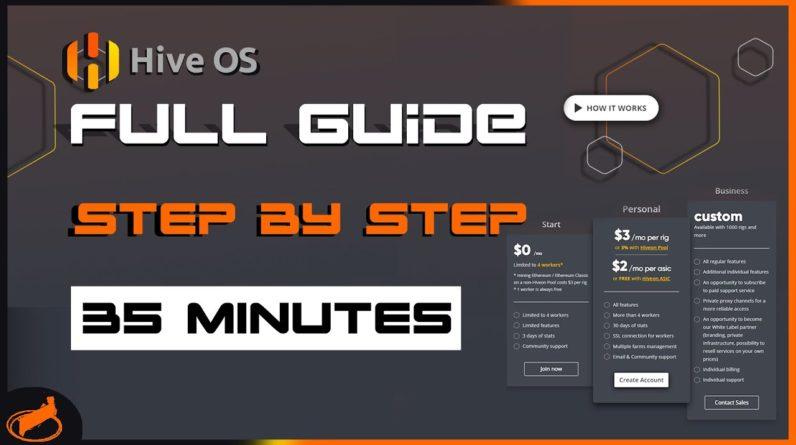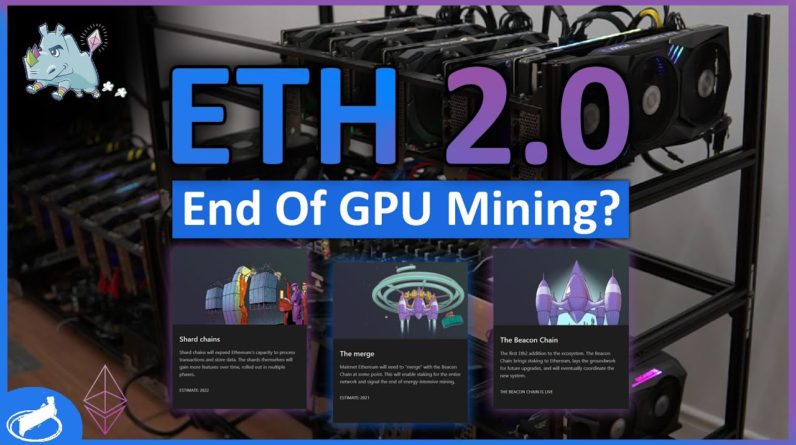Hello and welcome everyone on Coinfig Mining
channel. This is the second episode in a series of
videos about HiveOS system, in which I will show the farm functionality. Let's go into more details about the functions
available from the farm. This is the level where, we see our mining
rigs listed, in this case only one, and there is no specific data about our hardware. To enter the mining rig level, you should
click on the miners name. To go back from here, click on the farm name
next to the hiveos logo. Next to the farm name, we can search for mining
rigs by name. You already know the plus icon, it is used
to add new rigs to our farm. The broom icon , removes the messages that
will be displayed under your mining rig. The thermometer allows us to redefine the
settings of the temperature indicators. Personally, I have never used this option
as it is only a colour change that occurs when a certain temperature is exceeded. We can set the page to auto-refresh, manually
update the results by clicking this, or just click the refresh button.
Under the name of our account, we will find
all the settings related to it. Moving on, we can see different indicators
of how our equipment works. Number of mining rigs, number of cards working
in the entire farm, total power consumption, total card speed for a given currency, total
speed in a given algorithm, account balance, which is important only if you have more than
4 rigs. Then we see the daily cost of maintaining
rigs on our farm. In the case of using the HiveOS pool, we also
see information about the balance mined since the last payment. Below, we go to the tabs section. The main tab where we are now is called WORKERS. Im not going to discuss CARDS tab, because
for 2 years of using this system, i havent noticed that its any usefull for me. I will only say that it has advanced sorting
options for our graphics cards. In the statistics tab, we will find information
about speed and power consumption, in 3 time intervals: day, week and month. You learned about the wallets tab in the previous
video, it is used to manage wallet addresses, which are later used to create flight sheets.
You also already know the FLIGHT SHEET tab. With the wallet added in the previous tab,
you can create a configuration, which will be used by rig to mine certain cryptocurrency. If in the coins TAB you will find a cryptocurrency
icon, next to the coin you are choosing, it means that this coin is fully supported by
HiveOS and can be easily set to mine, using predefined pool and miner configuration. If you want to configure a CUSTOM currency
that is not supported by the system, these data must be filled in manually. However, if the selected currency is so exotic
that the system does not support any miner for it, you can add it by selecting the CUSTOM
option, in which you provide a link to install exact miner.

However, this is an option for more advanced
miners, because often installing the miner from outside is problematic. Below we can sort FLIGHT SHEETS by Cryptocurrency,
Wallet and Miner. The SCHEDULES tab has options that allow you
to configure a given mining rig work in a given period of time. I haven't had the opportunity to use it myself
yet, but it is a nice option, eg for people with the electricity pricing, where on certain
days and times the price for electricity is lower. The OVERCLOCKING PROFILES tab has an overclocking
settings option that can be applied globally to all mining rigs on the farm. I do not use this option myself, because I
overclock the cards from the rig itself. Cards from different vendors will react slightly
differently to overclocking, so in my case, I don't see the point in configuring one setting
for different rigs. Activity is a collection of events on mining
rig and the history of actions taken on them.
In the ACCESS tab, we can allow another Hive
user to access and act on our rigs. A nice option when you need to remotely help
someone with his hardware. In the PAYMENT tab, if we have more than 4
rigs, we will top up the balance from which the fees are charged. I most often use the Fixed Amount option,
where, using the coinpayments payment gateway, this amount is converted into cryptocurrencies
and redirects me to pay this amount to a specific address. You can pay in the most popular cryptocurrencies. Funds are posted depending on the network
speed of a given cryptocurrency. Thats it in this video, thanks for watching,
if you found this video helpful, leave a thumb up and a comment, I'd really appreciate it. See you in next video, bye!.


![[8GPU Mining Case] 8 X 3060 GPUS with two CPU, ETH Mining Rig Case 3060 Best Mining Motherboard X79 3 rootF IMG 626ad36770423](https://cryptomarkethq.com/wp-content/uploads/2022/04/rootF_IMG_626ad36770423.jpg)